-

Alt + A Save web page
If you want to save a web article for later, open the article in your browser and use the Alt+A shortcut or click the Capti Voice icon in the toolbar and select Add to Capti. Capti will remove all advertisements and extraneous content and only save the article itself to Capti.
-
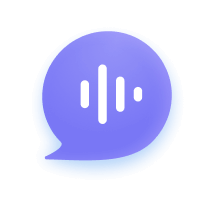
Alt + C Open Capti web app
To open a Capti Voice playlist in a new browser tab use the Alt+C shortcut or click the Capti Voice icon in the toolbar and select “Open Capti Online”. If Capti is already open in a tab then the Capti browser extension will bring it to the front instead of opening a new one.
-
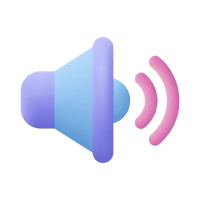
Alt + Q Listen to web page
To listen to text without leaving the webpage, select the text and use the Alt+Q shortcut. The Capti Player will appear above the webpage, start playing the text you selected, and highlight the words as they are being read. Use the Play / Pause button to start and stop playback. If you don't select any text then Capti will start reading from the top of the page.
-
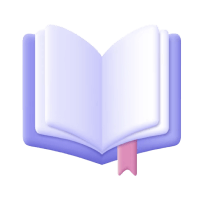
Alt + X Read formatted text
To view text on the webpage with your preferred format, select the text and use the Alt+X shortcut. The Capti Player will appear above the webpage and display the text you selected. Use the Text Options button to format the text to your liking. You can change the font, line spacing, and colors. If you don't select any text then Capti Player will show the entire page.
-
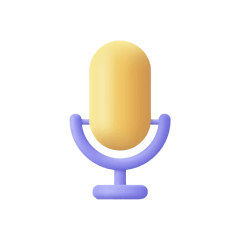
Choose preferred voices
To choose which voice Capti will use to read the text to you, open either Capti Player (Alt+X, opens in the same tab) or Capti Voice (Alt+C, opens in a new tab), then click the "Voices" button. Click Choose next to a voice you like to start using it. To change the speech rate used to read text click the Speech Rate button in the Capti Player. Adjust the speech rate to your liking and click Apply.
-
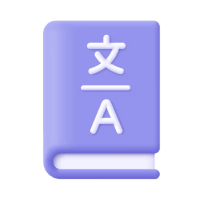
Look up translations & definitions
To look up the translation or definition of words and phrases, select it on the web page or in the Capti Player window. A menu will appear that will allow you to choose if you want to translate, define, play, or view the selection. Capti will use AI to provide the best results that account for parts of speech, tense, and phraseology in context.
